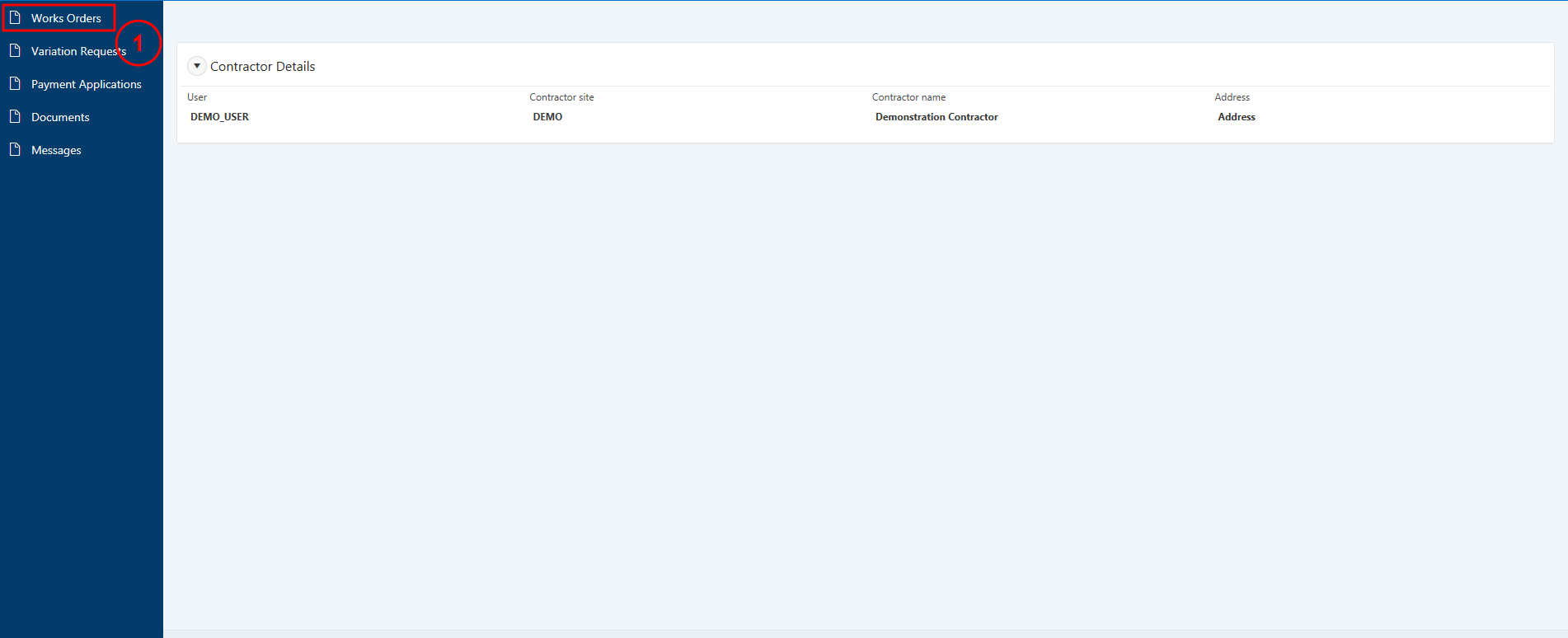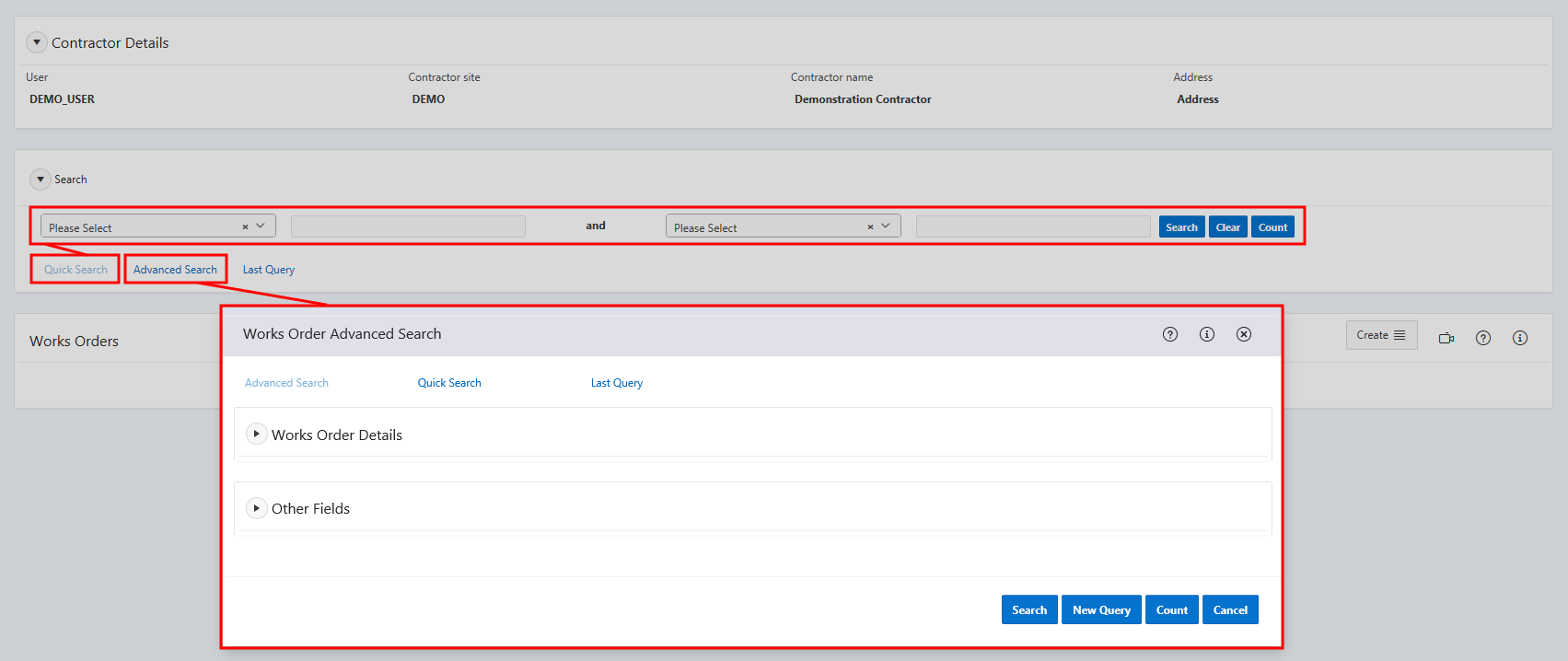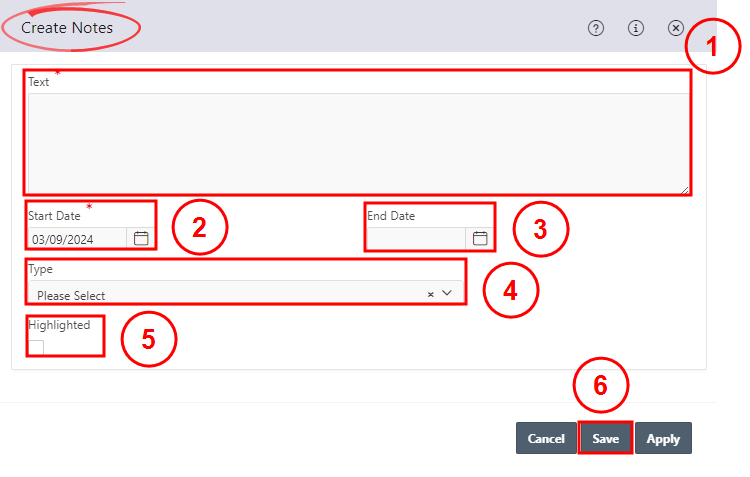|
|
Create a Note on a Works Order |
1. Select Works Orders from the navigation menu on the left.
2. Search for the works order from the Quick Search or Advanced Search functions.
3. From the Works Orders region, select the WO Ref for the required works order to open it.
4. From the Works Order Dataview screen, select Works Orders Notes from the top navigation links.
5. From the Notes region, select Create and then Create Notes.
6. On the Create Notes window:
- in the Text field, enter the details of the note
- the Start Date will default to today's date
- enter the End Date if required
- from the Type drop-down, select the type of note
- tick the Highlighted box, if the note should be highlighted for all users.
Select Save.
7. The note will now display under the Notes region.